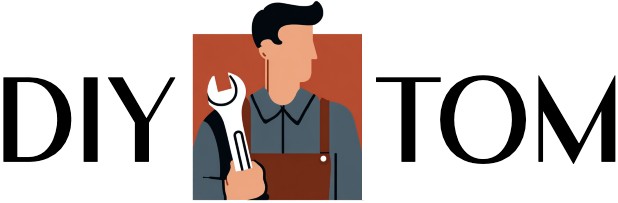Most people use their smartphones the same way every day – making calls, sending texts, checking social media, and taking photos. But buried deep in your phone’s settings are powerful features that could save you time, protect your privacy, and make your daily routine much easier. These aren’t complicated tech tricks or experimental features – they’re polished tools that Apple and Google built specifically to improve your experience, yet millions of users never discover them.
Back tap turns your phone into a magic button
Imagine being able to take a screenshot, turn on your flashlight, or open your camera just by tapping the back of your phone twice. This isn’t science fiction – it’s a feature called Back Tap that’s been hiding in your iPhone settings since iOS 14. Most people discover it by accident and then wonder how they lived without it. The feature works by using your phone’s built-in sensors to detect deliberate taps on the back of your device, separate from normal handling.
To set this up on an iPhone, go to Settings > Accessibility > Touch > Back Tap and choose what happens when you double or triple tap. Android users can get similar functionality through apps like Tap, Tap or built-in gesture controls on newer Samsung and Google Pixel phones. The real magic happens when you customize it for your most-used actions – suddenly your phone feels more responsive and intuitive than ever before.
Focus modes block distractions better than willpower
Your phone buzzes with notifications all day long, but what if you could automatically silence everything except true emergencies during work hours or family time? Focus modes do exactly that, and they’re much smarter than simply putting your phone on silent. These features learn your patterns and can automatically activate based on time, location, or even what apps you’re using. Instead of constantly battling the urge to check Instagram during dinner, your phone simply won’t show you those notifications until later.
iPhone users can set up Focus modes by going to Settings > Focus, while Android users should look for Digital Wellbeing settings. The key is customizing different modes for different situations – work mode might allow calls and calendar alerts but block social media, while sleep mode could silence everything except emergency contacts. Once configured, these modes can activate automatically, giving you peace of mind without the mental effort of constantly managing notifications.
Clipboard history remembers everything you copy
Have you ever copied something important, then accidentally copied something else and lost the first item forever? This frustrating scenario happens to everyone, but your phone can actually remember multiple copied items if you know where to look. Most people assume their phone only stores the last thing they copied, but clipboard history features can store dozens of previous items, making it easy to paste that address, phone number, or confirmation code you copied ten minutes ago.
Android users with Gboard can tap the clipboard icon while typing to see their copy history, while iPhone users need third-party apps like Paste or Copied to get this functionality. This feature becomes invaluable when you’re filling out forms, moving information between apps, or trying to remember that confirmation number you copied from an email. It transforms copying and pasting from a single-use action into a powerful productivity tool.
One-handed mode shrinks your screen to thumb size
Modern smartphones keep getting bigger, which is great for watching videos but terrible when you’re trying to reach the top of the screen with one hand while carrying groceries. One-handed mode solves this problem by temporarily shrinking your entire screen down to the bottom portion of your display, making everything reachable with your thumb. This isn’t just for people with small hands – even tall people with large hands struggle to reach the top corners of today’s oversized phones.
iPhone users can enable this by going to Settings > Accessibility > Touch > Reachability, then pulling down on the bottom edge of the screen to activate it. Android users should check Settings > System > Gestures for one-handed mode options, though the exact location varies by manufacturer. This feature is particularly useful on public transportation, when you’re holding shopping bags, or anytime you need to use your phone but can’t dedicate both hands to the task.
Quick camera launch captures moments instantly
The best camera is the one you have with you, but it’s useless if you can’t access it quickly enough to capture the moment. By the time you unlock your phone, find the camera app, and open it, your kid has stopped doing that adorable thing or the perfect sunset has faded. Fortunately, both iPhone and Android devices have lightning-fast camera shortcuts that can get you from locked phone to taking photos in under two seconds.
iPhone users can simply swipe left from the lock screen or double-press the power button (depending on the model), while Android users typically double-press the power button to launch the camera instantly. Some Android phones also allow you to customize gesture shortcuts for camera access. These shortcuts work even when your phone is locked, so you never have to miss a photo opportunity because you were fumbling with your device.
Wi-Fi sharing through QR codes eliminates password typing
When friends visit and ask for your Wi-Fi password, the usual response involves squinting at tiny text on the back of your router, slowly spelling out a random combination of letters and numbers, and watching them type it incorrectly three times. This awkward dance happens in homes across America every day, but both iPhone and Android devices have built-in features that make Wi-Fi sharing as simple as scanning a QR code at a restaurant.
Android users can generate a QR code by going to Settings > Network & Internet > Wi-Fi, tapping their network name, and selecting Share. iPhone users have an even more seamless system – when someone with an Apple device asks to join your network, your phone automatically offers to share the password if both devices are signed into iCloud. This eliminates the password typing process entirely and works much more reliably than trying to communicate complex passwords verbally.
App permission controls protect your personal data
Most people install apps without thinking much about what information they’re sharing, but your phone keeps detailed records of which apps can access your camera, microphone, location, and contacts. Some apps request far more permissions than they actually need – why does that flashlight app need access to your contacts and location? The permission dashboard shows you exactly what each app can see and gives you the power to revoke access to anything that seems unnecessary or invasive.
iPhone users can review and modify app permissions by going to Settings > Privacy & Security, while Android users should check Settings > Privacy > Permission Manager. This centralized view makes it easy to spot apps that are overreaching – you might discover that dozens of apps have location access when only your maps and weather apps actually need it. Regular permission audits can significantly improve your privacy and potentially extend battery life by preventing unnecessary background activity.
Screen readers make phones accessible to everyone
Even if you have perfect vision, screen reader features can be incredibly useful in situations where you can’t look at your phone – like when you’re driving, cooking, or trying to use your device in bright sunlight where the screen is hard to see. These features, originally designed for users with visual impairments, can read text messages aloud, announce caller names, and navigate your phone entirely through voice and gestures. They represent some of the most sophisticated accessibility technology ever built into consumer devices.
iPhone’s VoiceOver and Android’s TalkBack can be found in Settings > Accessibility, and both offer extensive customization options. While the learning curve can be steep if you’re not familiar with accessibility gestures, even basic familiarity with these tools can help in situations where visual attention isn’t possible. They also provide valuable perspective on how technology can be more inclusive and accessible to users with different needs and abilities.
Voice control replaces tapping and swiping entirely
Talking to your phone might feel awkward at first, but voice control has evolved far beyond simple “Hey Siri” or “OK Google” commands. Modern voice control features can navigate your entire phone interface, open apps, compose messages, and perform complex tasks without any screen interaction. This isn’t just convenient for accessibility – it’s genuinely faster for many common tasks, especially when your hands are dirty, you’re wearing gloves, or you’re multitasking.
Both iPhone’s Voice Control and Android’s Voice Access can be activated through accessibility settings, and they understand natural language commands like “scroll down,” “tap next,” or “go to settings.” These systems work offline and don’t require internet connectivity for basic navigation. Once you get comfortable with voice commands, you might find yourself using them even when your hands are free simply because they’re more efficient than manual navigation.
Your smartphone contains dozens of powerful features that most people never discover, from gesture shortcuts that speed up common tasks to privacy controls that protect your personal information. These aren’t experimental features or hidden tricks – they’re polished tools designed to make your phone more useful, accessible, and secure. Taking just a few minutes to enable the features that match your needs can transform your daily phone experience from frustrating to effortless.