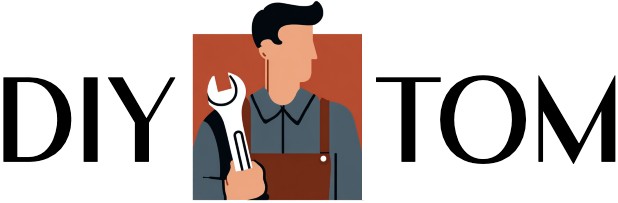Your phone buzzes constantly throughout the day, but some of those notifications might be doing more harm than good. While most people think all notifications are helpful reminders, certain alerts can actually drain your battery, compromise your privacy, or even indicate security issues. From Apple’s Screen Distance warnings to Android’s emergency alerts, knowing which notifications to disable can significantly improve your phone’s performance and your digital wellbeing.
Screen Distance alerts constantly interrupting your phone use
That annoying popup telling you to move your phone away from your face isn’t just a minor inconvenience – it’s Apple’s Screen Distance feature working overtime. This notification appears when you hold your iPhone closer than 12 inches to your face for extended periods. While designed to protect vision health, many users find it disruptive during normal phone use, especially when reading texts or browsing social media in bed.
The feature completely locks your screen until you move the device away, which can be frustrating during video calls or when trying to read small text. Users report that even slight movements can trigger the alert, making it nearly impossible to use their phone comfortably. To disable this feature, navigate to Settings, then Screen Time, tap Screen Distance, and turn off the toggle. This simple change can eliminate dozens of daily interruptions and restore normal phone functionality.
Emergency alerts disrupting your daily routine unnecessarily
Emergency alerts on Android devices can be lifesavers during actual emergencies, but they often fire off for situations that don’t affect your immediate area. These alerts include weather warnings, AMBER alerts, and disaster notifications that can sound at any time of day or night. The loud, piercing sound can be particularly jarring during meetings, movies, or while sleeping, especially when the emergency is hundreds of miles away from your location.
Many users don’t realize they can customize which emergency alerts they receive rather than getting every single one. On your Android phone, open Settings, tap Notifications, then Wireless Emergency Alerts. Here you can choose which types of alerts you want to receive and adjust the frequency. Consider keeping severe weather warnings for your immediate area while disabling less critical alerts that don’t require immediate action.
Notification cooldown settings creating more problems than solutions
Android’s Notification Cooldown feature sounds helpful in theory – it’s supposed to reduce notification overload when you receive multiple alerts in quick succession. However, this feature can actually make you miss important messages or calls by suppressing notifications you actually need to see. The system decides which notifications are “important” based on algorithms that don’t always understand your personal priorities, potentially hiding urgent work emails or family messages.
The cooldown feature is particularly problematic when you return from airplane mode or wake up your phone after several hours. Instead of seeing all your missed notifications, the system filters them based on perceived importance, which might not match your actual needs. To turn off this feature, go to Settings, tap Notifications, find Notification Cooldown under General settings, and toggle it off. This ensures you see all your notifications without the system making decisions about what’s important to you.
Silent notification badges cluttering your home screen
Those little red dots on your app icons might seem harmless, but notification badges can create unnecessary stress and visual clutter on your home screen. These badges often accumulate from apps you rarely use, creating a constant sense of having “unfinished business” on your phone. Social media apps are particularly guilty of this, showing badges for likes, comments, and other interactions that don’t require immediate attention.
The psychological impact of constantly seeing notification badges can be more significant than you realize, creating a compulsive need to clear them even when the underlying notifications aren’t important. On Android, you can disable notification dots by going to Settings, tapping Notifications, and turning off “Notification dot on app icon.” On iPhone, go to Settings, select Notifications, choose individual apps, and turn off “Badges.” This simple change can reduce phone-related anxiety and help you focus on what actually matters.
Lock screen notifications exposing your private information
Having notifications appear on your lock screen might seem convenient, but it’s essentially giving anyone who picks up your phone access to your private information. Text messages, email previews, banking alerts, and social media notifications can all be visible without unlocking your device. This creates privacy risks in situations where others might see your phone, such as at work, in public places, or when friends and family handle your device.
The security implications become even more serious when sensitive information like verification codes, financial alerts, or personal messages are displayed on the lock screen. Both Android and iPhone offer options to hide notification content while still showing that you have notifications. On Android, go to Settings, tap Notifications, and select “Hide sensitive notifications.” On iPhone, go to Settings, select Notifications, and choose “Show Previews: Never.” This way, you’ll know when notifications arrive without exposing their content to prying eyes.
Battery drain from constant notification processing
Every notification your phone receives requires processing power, network activity, and screen activation, all of which contribute to battery drain. Apps that send frequent notifications, especially those with rich media content or that wake your screen, can significantly impact your phone’s battery life. Social media apps, news apps, and games are particularly notorious for sending excessive notifications that provide little value while consuming precious battery power.
The cumulative effect of dozens of daily notifications can reduce your phone’s battery life by hours, especially on older devices. To identify which apps are sending too many notifications, check your phone’s battery usage statistics and look for apps that are active even when you’re not using them. Consider disabling notifications for apps that aren’t essential, or switch them to “silent” mode so they don’t activate your screen. This approach can extend your battery life while reducing the constant stream of interruptions throughout your day.
Auto-dismiss notifications hiding important messages
Some Android devices have auto-dismiss features that automatically clear notifications after a certain period, which can cause you to miss important messages or reminders. This feature is designed to keep your notification panel clean, but it can backfire when you need to reference previous notifications or haven’t had a chance to properly address them. Time-sensitive notifications like appointment reminders, delivery updates, or urgent work messages might disappear before you have a chance to act on them.
The auto-dismiss feature can be particularly problematic for people who don’t check their phones frequently or who rely on notifications as reminders for important tasks. If you find that notifications are disappearing too quickly, check your device’s notification settings for auto-dismiss or auto-clear options. Most phones allow you to disable this feature or extend the time before notifications are automatically cleared. Some devices also offer notification history features that let you review recently dismissed notifications, which can be a helpful backup for important messages you might have missed.
Duplicate notifications from multiple apps
Getting the same notification from multiple apps is more common than you might think, especially with email, messaging, and social media platforms. For example, you might receive notifications for the same email from both your phone’s default mail app and Gmail, or get duplicate alerts from Facebook and Messenger for the same message. These duplicate notifications create unnecessary clutter and can make it seem like you have more urgent matters to address than you actually do.
The solution involves auditing your apps to identify which ones serve similar functions and deciding which notification system works best for your needs. For email, choose either your phone’s default mail app or a third-party app like Outlook, but not both. For messaging, decide whether you want notifications from individual social media apps or a unified messaging platform. Once you’ve chosen your preferred apps, disable notifications from the redundant ones to eliminate duplicate alerts and streamline your notification experience.
Marketing notifications disguised as important alerts
Many apps abuse notification systems by sending promotional content disguised as important alerts. These might include “limited time offers,” “new features available,” or “check out what you missed” messages that are essentially advertisements rather than genuine notifications. Shopping apps, food delivery services, and entertainment platforms are particularly guilty of this practice, sending multiple marketing messages daily that provide no real value to users.
These marketing notifications not only clutter your notification panel but also train you to ignore potentially important alerts from the same apps. When everything seems urgent, nothing actually is. Review your app notifications regularly and look for categories like “promotions,” “recommendations,” or “marketing” that you can disable while keeping truly important notifications like order updates or security alerts. Most apps allow you to customize notification types, so you can maintain useful functionality while eliminating the marketing noise that adds no value to your daily routine.
Taking control of your phone’s notification system isn’t just about reducing annoyance – it’s about reclaiming your attention, protecting your privacy, and extending your battery life. By selectively disabling problematic notifications while keeping the ones that genuinely serve your needs, you can transform your phone from a constant source of interruption into a tool that works for you rather than against you.